- Either Username or password enter is incorrect.
- Or Password may have expired for security reasons if you have not logged in for many days probably a month.
Usually after losing password for online registered website we are given to choose from links "forgot password" or "lost password", similar option is provided and can be chosen for CMS websites like WordPress running in localhosthost, you can also try for other CMS applications like joomla, magenta.
After repeated login failures we are left with an option of password recovery as there is a link to "Lost your password". Click on that link, next page will open where you can enter your username or password. Enter your username or email, you had entered in you profile during installation. Next you will get email confirmation link and you can reset your password (that was so easy). But you may see message like this:
![]()
Possible two reason can be same as already discussed, other can be the following:
- Mercury Mail service is not installed or running.
- mercury mail recipient email address does not match with email entered in admin user profile usually given as admin@localhost.com by default (check your Mercury Mail link).
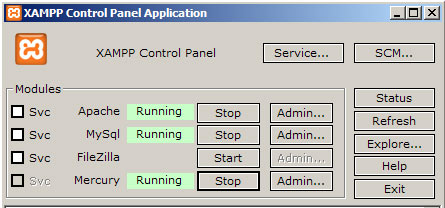
Recovery Solution
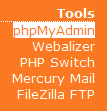
Make sure you have started Mercury mail service from xampp control panel. Open your ( http://localhost/xampp/) link . On the leftside below the tools section your can find the list of tools, click on phpMyAdmin link. Here you can confirm and check your username and email, but actual password is not given.
Select your database from the list of databases click on it, find wp_users. There you will find your user user_login, user_pass, user_email. Click edit mode, first option as shown in image. Change your email to admin@localhost.com → press Go button, change is complete.

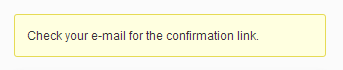
Again goto password recovery page and choose any of the option of username or email in lost password page, you will get email confirmation link. Open folders → Xampp → Mercury Mail → Mail → admin. There you will find .cnm extension email file, open in notepad, there will find link to password reset. Open that link and reset your password.





Not working any new guides or solutions :(
ReplyDeletethis will not work as long as mercury mail is not started or working properly and admin@localhost.com email is not stored in database
ReplyDelete