Things to know before you install
- First go to WordPress website and download the zip file of latest available version on your computer.
- Check if you have access to your web hosting server using your username, password, Host address that is site name or you can use cpanel
- You can use Ftp client for Ftp access and download popular free ftp client, FileZilla for uploading files.
- You can either upload wordpress files through ftp client after extracting files from WordPress zip file or or you can use cpanel provided by webhosting service.

Create Database
You have to create database from database panel given in cpanel by using mysqldatabases wizard which is easy method online. Go through steps where you can create database name, database username, database password. Create a strong password using password generator. Next click on all the privileges for user admin, then database is ready for fresh wordpress installation Note down all database details on a notepad which will be needed later on.
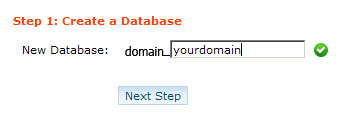
Next process is to upload wordpress files either via ftp or through cpanel using filemanager. Uploading via cpanel is easy and less time consuming. Just upload the wordpress zip file selecting Web Root (public_html) directory and use extract option given in top navigation to extract all files. Once extraction is complete you can delete wordpress zip file.
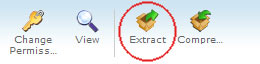
Now you are ready to install wordpress application. Open you website yourdomainname.com in browser. Start Wordpress installation from browser which automatically generates wp-config.php file, that contains database name, username, password and even generates Authentication Unique Keys and Salts for security. You can also create wp-config.php file manually from wp-config-sample.php file where you have rename the file and enter database name, username, password, search and put Authentication Unique Keys and Salts using editor online or offline which is a time consuming process. Wp-admin username and password used for login must be saved for future use.
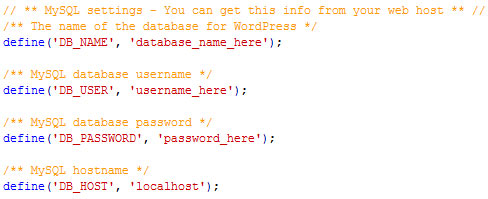
After complete installation you can check if all pages and post links are working properly. After successful results you can safely delete wp-config-sample.php file because wp-config.php file is created.
Some Security Tips
- You can delete readme html file given in root folder public_html to hide WordPress version for website security.
- It is recommended to install latest version of Wordpress and compatible plugins for better security and performance.
- You can safely delete install.php in wp-admin folder after complete and successful installation however you will require that file if want you to reinstall WordPress.





No comments:
Post a Comment