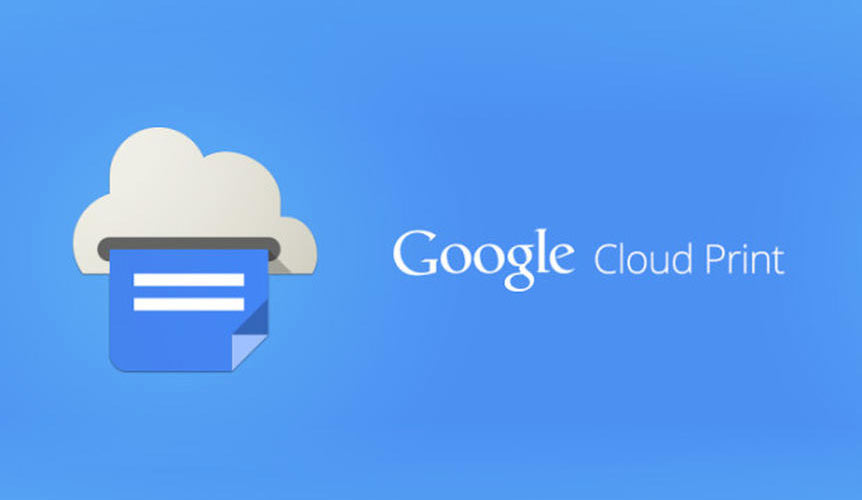
Cheer up nothing to worry now you can print the ticket and document remotely with the help of free Google Cloud Print. You just need to share the remote printer over the web and it will work awesomely from any device such ,as any of your Smartphone, Tablet, Iphone, Pc. As in its beta version it cannot support to print every file format at present.
Requirements of Google cloud Print Installation
If you have Google Cloud Ready Printer you don’t even need a computer because it gets easily connected to the internet. In case you own an old printer you first need to install Google Chrome in your computer connected with your printer. Along with this do make sure that you have installed Microsoft XML paper specification pack in Windows XP. At last you must have a Gmail account.
Step-by-Step Guide to use Google cloud Print
In your Google Chrome click on the wrench icon on the Toolbar in the right hand side of the browser crawl down through the menu and select "Options". Here under the Hood tab scroll down to see "Google Cloud Print". If you haven’t signed up with Google Cloud Print yet, you can see the button called ‘sign in with Google Cloud Print’ sign up with your Google account and register your printer(s). Once you have registered your printer(s) on to it you can gain access to them on Google Cloud Print from any part of the world after you login in your account without having any home or office network established. if you have already done up with it you can also Enable or even disable Google cloud print along with Managing the print settings.
Another feature available is the sharing of printer(s) which you can do by selecting the printer and clicking on the ‘Share’ button along with the email address of whomever you want to share it.
If you are taking print out with Android, Tablet, Iphone or Ipad make sure to use Gmail or GoogleMobile App print option instead of the device print option. This is one of the best remote printing App available, others are Apps such as Cloud Print Beta, Mobile Print, PrinterShare that work good for Android. On your IOS device you can try out Print Central Pro which can print anything but is not free.




No comments:
Post a Comment